

When rebalancing accounts/clients/groups attached to a model:
From either the Investment Planning or Workspace tabs, select Model Portfolios, and then the Static Models or Variable Models page.
Select the model you want to use for rebalancing by placing a checkmark in the box next to the model name.
Click the Rebalance Accounts/Clients/Groups button from the toolbar above the grid. Note: You can also open the Rebalance Model window through the Action, Utilities, Rebalance Accounts/Clients/Groups menu.
Choose whether you want to rebalance all accounts/clients/groups or only those accounts/clients/groups that are out of balance.
Note: Out of balance accounts are accounts that are either over or under the tolerance threshold you have assigned to the model.
Select the Accounts radio button to rebalance all of your accounts attached to the model; Client radio button to rebalance all client accounts included in the client record and are attached to the model; or Group to rebalance accounts included in a group and are attached to the model.
When rebalancing accounts at the Client level, attach the model to the Client Default Settings page. Next, ensure that the Use Account Level Model Portfolio for Rebalance option remains unchecked. If checked, each account will be rebalanced using the model that is assigned at the account level.

When rebalancing accounts at the Group level, attach the model to the Group Profile page. Next, ensure that the Use Account Level Model Portfolio for Rebalance option remains unchecked. If checked, each account will be rebalanced using the model that is assigned at the account level. Click here for an example.
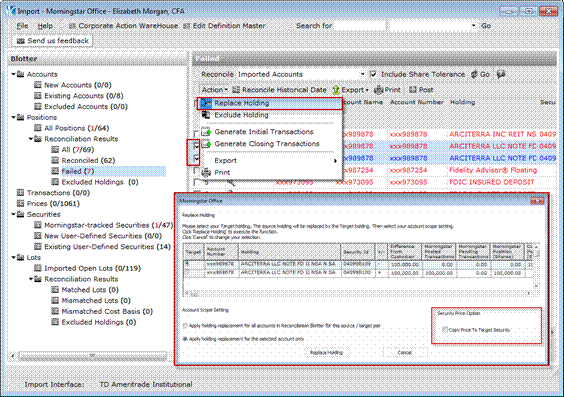
Note: Morningstar Office uses the “Prorate Approach of the Model to Account Allocation”. This means that each account within a client record or group is implemented with the same model, rather than one account implementing a portion of a model while another account implements the remainder of the model.
How to receive e-mail notifications for out of balance accounts.
Go to the Account Setting Preferences located under the Home tab, Settings, Portfolio Accounting System Settings, Preferences page.
Place a checkmark in the corresponding box for the Email Notification of Out of Balance Accounts option.
If this option is checked, a notification is generated and sent to the login e-mail inbox when accounts have gone beyond their tolerance threshold for rebalancing in comparison to the models attached to them. If this box is unchecked, then no e-mail notification is sent.