

This topic explains how to export data from LPL BranchNet. After you export your data from LPL BranchNet, you will be ready to import it into Morningstar Office. Once imported, you will be able to perform portfolio reporting, portfolio accounting, and billing for your clients and accounts.
If you have never imported data into Morningstar Office before, please review the Preparing to Import Data into Morningstar Office topic.
Note: Morningstar highly recommends that you begin importing with the help of a Morningstar Import Specialist. If you have never imported from this source before, call the Support team at 1-866-215-2503 for more details.
What is the process for exporting data?
Before importing data into Morningstar Office, you must export it from LPL BranchNet.
You need to do the following:
Contact LPL BranchNet to ensure that you are receiving daily data files.
Download files from BranchNet.
How often should I export data?
It is strongly recommended that you export from your custodian on a daily basis. This ensures that daily fixed income prices (or other prices not supplied by Morningstar) are imported.
How can I save time with Morningstar’s Back Office Services team?
For advisors who wish to save the time and trouble of initialization, daily importing and reconciliation, Morningstar is pleased to offer the option of outsourcing these tasks to our Back Office Services team. Working directly with you to define and meet your needs, Morningstar’s BOS team will operate as an extension of your internal staff, under your direction and terms. If you would like to learn more about this service, please contact your Client Service Consultant.
This section describes how to export data files from LPL BranchNet. The following topics are covered:
How do I contact LPL BranchNet?
Contact LPL BranchNet at 1-800-877-7210 to ensure that you are receiving daily data files. Once you receive notification that your files are available, follow the process for downloading your files each day.
Please keep in mind that each file stays available on LPL’s website for only 30 days. After that point, each file is removed and can no longer be downloaded. To avoid losing access to data, it is encouraged that you download and import files daily.
What file types do I need from LPL BranchNet?
The only file you should need for any given day from LPL Branchnet has a .CON extension. The file should be in the following format: LPLmmddA.CON (where mm=month, dd=day, and A= a sequencing number for the download of multiple files on the same date).
How do I create a folder structure prior to downloading data?
When you download files from LPL BranchNet, you want to ensure you have the proper folder structure in place on your computer, so the information is well organized and easy to retrieve once you begin importing data into Morningstar Office.
The organization of your file structure should be completed in the following order:
Open Windows Explorer.
Choose a location, and create a folder for LPL BranchNet.
Under the LPL folder, create a sub-folder containing the year.
How do I download files from LPL BranchNet?
To manually export data from LPL BranchNet, do the following:
Using Internet Explorer, go to https://branchweb.lpl.com.
Enter your Username and Password and click Submit.
From the menu at the top of the screen, click Updates…Third Party Download.
From the Rep ID drop-down field, select the first Rep ID for which you are downloading files.
Click Load Available Dates. The Date field populates with the dates for which files are available.
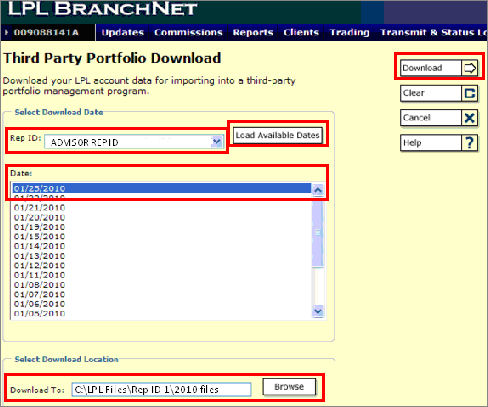
Select the first date you want to download.
In the Download To field, click Browse to navigate to the folder where the file is to be saved.
Click Download. A dialog box opens, showing the status of your download.
When you receive notification that the download is complete, return to the Third Party Portfolio Download screen and repeat steps 4-8 until you have downloaded all desired files for all the Rep IDs with which you are working.
After you successfully download the files, navigate to the folder where your LPL BranchNet files are stored and verify that the correct files were downloaded.
Now that you have exported your data from LPL BranchNet, you are ready to import it into Morningstar Office.
 See Also
See Also
Preparing to Import Data into Morningstar Office
Handling Warnings in the Import Blotter
Troubleshooting Guide for Common Import and Reconciliation Issues